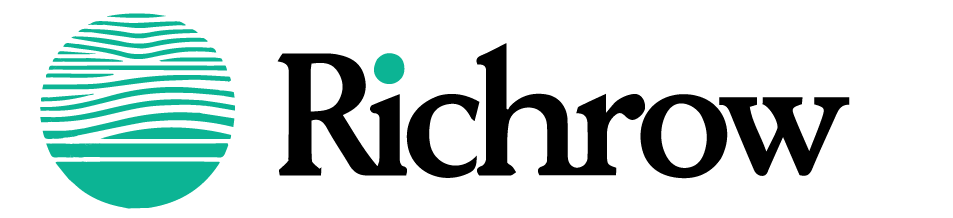In today’s digital landscape, finding your exact location has become essential for travel, commuting, and exploring new areas. The phrase “Now where am I” is more than just a question—it’s a prompt that can lead you to use powerful tools like Google Maps and GPS on your mobile device to immediately identify your precise location. Whether you’re lost, exploring a new city, or navigating unfamiliar terrain, knowing how to find your exact location can make a significant difference in safety, convenience, and peace of mind.
In this comprehensive guide, we’ll explore how to accurately pinpoint your location using Google Maps, troubleshoot common issues, enhance your navigation experience, and integrate location-sharing features for added convenience and safety.

What Does “Now Where Am I” Mean in the Context of Location Services?
“Now where am I” reflects the everyday need to find your exact location instantly. With GPS and Google Maps, finding where you are can take just seconds, displaying coordinates, addresses, or nearby points of interest. This question is more than a curiosity; it’s a practical inquiry that, when answered, helps in various situations, including emergencies, social meet-ups, or navigating unknown areas.
Modern GPS devices and apps like Google Maps calculate your location by triangulating signals from GPS satellites, Wi-Fi, and mobile networks. Together, these elements provide accurate positioning, even in complex or remote environments. Knowing how to activate and interpret this information is essential for anyone who frequently navigates or travels.
Step-by-Step Guide: Using Google Maps and GPS for “Now Where Am I”
Step 1: Open Google Maps on Your Device
Start by launching Google Maps on your smartphone or tablet. If you’re using a desktop, open Google Maps in your browser. Google Maps provides a user-friendly interface where you can access both your current location and other navigation tools. For best results, ensure you have a stable internet connection.
Step 2: Enable Location Services
To accurately determine your position, you’ll need to activate your device’s location services. On most smartphones, you can find this option in Settings > Privacy > Location Services (for iOS) or Settings > Location (for Android). Enabling location services allows Google Maps to use GPS, Wi-Fi, and mobile data to provide precise results.
Step 3: Tap the “Current Location” Icon
In the Google Maps app, locate the “Current Location” icon, typically shown as a blue dot or arrow in the lower-right corner. Tapping this icon centers the map on your location, displaying either your coordinates or the nearest address, along with the surrounding area. For those using a desktop version, the “Current Location” icon appears in a similar spot.
Step 4: Customize the Map View
Google Maps offers multiple viewing options, including:
- Standard Map View: This basic view is ideal for street navigation and familiar landmarks.
- Satellite View: Shows a real-world image of the surrounding area, which can be helpful when recognizing buildings or natural landmarks.
- Terrain View: Provides topographical details, beneficial for outdoor activities like hiking.
Selecting the right view can enhance your understanding of your surroundings and make navigation easier.
Step 5: Access Directions
Once you’ve located yourself using the “Now where am I” feature on Google Maps, you may want directions to a destination. Tap the “Directions” button and enter your destination in the search bar. Google Maps will then calculate the best route, accounting for real-time data like traffic and road closures.
Step 6: Share Your Location with Others
Google Maps also allows for convenient location sharing. Tap on the “Share” button and select an app or platform, such as WhatsApp, Messenger, or email, to send your location. This feature is particularly useful for meeting friends or letting family members know where you are. The person receiving your shared location will see a link that opens in Google Maps, showing your exact position.

Troubleshooting Common Issues with “Now Where Am I”
Although Google Maps and GPS are highly reliable, certain issues can occasionally disrupt location accuracy. Here are common problems and quick solutions:
- Weak GPS Signal: Sometimes, GPS accuracy decreases due to poor signal strength, which can be caused by dense buildings, thick forests, or bad weather. Moving to an open space with a clear sky can often restore GPS accuracy.
- Disabled Location Services: Ensure your device’s location services are enabled in your settings. If they are off, your GPS cannot calculate your location accurately.
- Slow Location Response: If it takes too long to detect your location, a weak internet connection may be the cause. Connecting to Wi-Fi, if available, can increase the speed and accuracy of your location.
- Battery Optimization Settings: Certain devices limit GPS functionality to save battery. Check your device’s battery optimization settings if your location data seems delayed or inaccurate. Adjust these settings to allow more frequent location updates.
- Compass Calibration: Google Maps may occasionally ask you to recalibrate the compass by moving your phone in a figure-eight motion. This can improve location accuracy, especially for those who rely on direction-based navigation.
Advanced Features for Optimizing “Now Where Am I” Experience
Knowing additional features and strategies within Google Maps can further improve your “Now Where Am I” experience, offering insights and practical tools for better navigation.
Use Google Maps’ “Live View” for Walking Directions
Google’s “Live View” feature is an augmented reality (AR) tool for pedestrians, overlaying directions in real-time on your screen. This feature is particularly useful in dense urban areas or when directions aren’t immediately clear. Simply tap “Live View” after selecting walking directions, and hold your phone up to see real-time markers overlaid on your camera view.
Offline Maps for Limited Connectivity Areas
For locations where network connectivity is unreliable, Google Maps offers an offline mode. By downloading a map of the area in advance, you can continue using location services without needing Wi-Fi or mobile data. To download, open Google Maps, search for the area you need, and select Download under the “Offline Maps” section. This feature is particularly useful for travelers in remote areas or regions with limited network access.
Location Sharing for Safety
Location sharing is not only convenient but also a critical safety feature. By sharing your live location with trusted contacts, family, or friends, you ensure that someone knows where you are in case of an emergency. For added privacy and control, Google Maps allows you to limit how long you share your location, and you can stop sharing at any time.

Why “Now Where Am I” is Essential for Today’s Digital World
The ability to answer “Now where am I” in seconds has transformed navigation and accessibility. Here’s why it’s so valuable:
- Travel and Exploration: Travelers, whether on vacation or business, rely on accurate location data to navigate new cities, airports, and transportation hubs. GPS and Google Maps allow you to locate popular attractions, find local amenities, and navigate back to your hotel or other starting points.
- Emergency Preparedness: During emergencies, knowing your location can be crucial. GPS coordinates and Google Maps can help emergency responders locate you faster. Similarly, sharing your position with a trusted contact ensures you’re reachable when assistance is needed.
- Hiking and Outdoor Recreation: Outdoor enthusiasts frequently benefit from GPS for navigation and safety. Google Maps, with features like terrain view, helps hikers track trails and access topographical information to stay oriented in unfamiliar areas.
- Daily Commuting and Urban Navigation: Even in familiar cities, commuters use “Now where am I” data to navigate traffic, find alternative routes, or locate nearby public transportation stops.
- Location-Based Reminders: Google Assistant can help automate location-specific tasks, such as sending a reminder when you arrive at a particular place. This makes day-to-day tasks more efficient and ensures nothing is forgotten when moving between locations.
Frequently Asked Questions About “Now Where Am I”
1. How accurate is the “Now Where Am I” feature on Google Maps?
Google Maps’ accuracy depends on GPS signal strength, Wi-Fi, and network access. Outdoor locations are typically more precise than indoor areas, often within a few meters.
2. Can I use “Now Where Am I” without an internet connection?
Yes, by downloading offline maps for your area, Google Maps provides approximate location data without Wi-Fi or cellular data, although real-time updates may be limited.
3. How do I enhance the accuracy of “Now Where Am I”?
To improve accuracy, enable high-accuracy mode in Settings > Location > Mode > High Accuracy and connect to a strong Wi-Fi network if possible. Moving to an open area also enhances GPS signals.
4. Can I track my previous locations?
Yes, by enabling Location History in your Google Account, you can access previous locations and routes via the “Timeline” feature in Google Maps.
5. What should I do if Google Maps shows the wrong location?
Try restarting the app or device, enabling high-accuracy mode, and moving to an area with better signal strength. If these steps don’t work, recalibrate your phone’s compass in Google Maps.
6. Is it safe to share my location on Google Maps?
Yes, Google encrypts shared location data, and you can limit access by adjusting privacy settings in Google Maps.
Conclusion
Using “Now where am I” through Google Maps and GPS offers a simple yet powerful way to find your exact location with ease. Whether you’re traveling, commuting, or exploring, understanding these features allows you to navigate confidently and share your location securely. From advanced options like offline maps to safety tools like location sharing, Google’s location services cater to diverse needs. So next time you’re lost or curious, simply check “Now where am I” on Google Maps to stay connected, safe, and oriented wherever you go.
This guide, along with additional resources, will help you maximize these tools and enjoy seamless navigation experiences.
Further Reading and Resources
- Google Maps Help Center: Find official support for Google Maps features, including location services and offline maps.
Google Maps Help Center - Google Assistant Routines: Set location-based reminders with Google Assistant’s Routines feature. Google Assistant Routines
- Download Offline Maps: Get step-by-step instructions for downloading maps for offline use, perfect for areas with limited connectivity.
Offline Maps on Google Maps - Google Location History: Access and manage your Location History on Google Maps to view past locations and routes.
Location History on Google Maps
These resources provide additional guidance and support to ensure you make the most of Google’s location-based tools. Using “Now where am I” effectively with these resources enhances your ability to navigate, stay safe, and explore confidently.