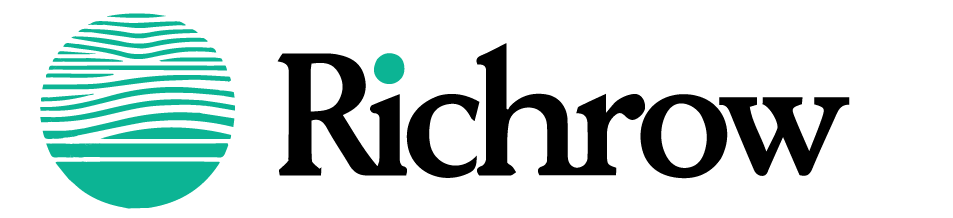Introduction
Many iPhone users find themselves asking, “Siri, where am I?” when trying to get their exact location in unfamiliar surroundings or quickly share their position with someone. Knowing your location can be essential, whether you’re lost, exploring a new area, or meeting friends. Siri’s voice-activated location service provides an immediate solution by displaying your precise position on the map with a simple command.
Utilizing GPS technology and Apple Maps integration, Siri not only pinpoints your location but also offers real-time information about nearby landmarks and points of interest. This feature is invaluable for navigating city streets, finding your way back while traveling, or discovering local attractions.

What is Siri Where Am I and How Does It Work?
“Siri, where am I?” is a simple voice command that utilizes Apple’s digital assistant, Siri, to determine and display your precise location using GPS data. By verbally activating Siri, you can find your location instantly on a map, making it a practical tool for navigation, meeting coordination, or even ensuring safety in unfamiliar settings. Siri uses a combination of GPS, Wi-Fi, and cell tower data to triangulate your exact position, providing you with accurate, real-time location data in seconds—all without the need to open or navigate through multiple apps.
Beyond just displaying your current position, Siri can also offer nearby points of interest, such as restaurants, gas stations, or public transport stations, making it a convenient tool for both everyday and emergency use. Additionally, Siri’s ability to share your location directly with contacts adds an extra layer of functionality, whether you need to coordinate plans or ensure someone knows where you are.
Step-by-Step Guide: How to Use Siri Where Am I for Immediate Results
Step 1: Activate Siri
Description: To begin, unlock your iPhone and activate Siri by saying, “Hey Siri,” or by pressing and holding the side button (or the Home button on older models). You’ll know Siri is activated when you hear a chime or see the animated Siri interface on your screen, indicating that it is ready to listen to your command. If you haven’t set up “Hey Siri,” you can easily do so in your settings.
Step 2: Use the Voice Command
Description: Once Siri is active, simply say, “Where am I?” This command prompts Siri to start retrieving your location using GPS, Wi-Fi, and cell tower data. You will hear a brief pause, and then Siri will respond, confirming that it is locating you. This seamless interaction allows you to get your location without any manual effort, making it quick and convenient.
Step 3: View Location on Map
Description: After processing your request, Siri will display your current location on Apple Maps, highlighting your exact position with a blue dot. The map will also provide context, showing nearby streets, landmarks, and points of interest. You can pinch to zoom in or out to get a better view of the area around you. This visual representation not only confirms your location but also helps you understand your surroundings.
Step 4: Use Additional Commands
Description: With your location displayed, you can take advantage of Siri’s capabilities by asking for additional information. For example, you can say, “Show me nearby restaurants,” or “Give me directions to the nearest gas station.” Siri can also assist in sharing your location with friends by saying, “Share my location with [contact name],” sending them your exact coordinates via text message or other messaging apps. This versatility makes it a powerful tool for both navigation and social interactions.
Step 5: Troubleshooting
Description: If Siri has trouble identifying your location, ensure that location services are enabled. You can check this by going to Settings > Privacy > Location Services and confirming that it’s turned on for Siri. If you’re still facing issues, make sure your device has a stable internet connection, as Siri requires data to access location services. Additionally, consider restarting your device to refresh the system if you encounter persistent problems.
Example
Visuals of Siri’s location response: You could enhance the user experience by including screenshots or GIFs demonstrating each step. For instance, show the Siri activation screen, the voice command being processed, the Apple Maps interface with the blue dot marking the location, and examples of additional commands that can be used. These visuals would guide users visually through the process, making it easier for them to follow along and utilize Siri’s features effectively.

Common Issues and How to Fix Them Quickly
Some users may experience common issues with Siri’s location command, such as:
- Problem: Siri can’t access location.
Solution: Enable Location Services by going to Settings > Privacy > Location Services and making sure it’s turned on. Additionally, check that location access is allowed specifically for Siri. For detailed instructions, see Apple’s guide on enabling Location Services. - Problem: Siri isn’t responding.
Solution: Ensure Siri is enabled by going to Settings > Siri & Search and confirming that both “Listen for ‘Hey Siri'” and “Press Side Button for Siri” are turned on. Also, check for a stable internet connection, as Siri requires either Wi-Fi or cellular data to function effectively. More details are available in Apple’s Siri setup guide. - Problem: Location data seems inaccurate.
Solution: If Siri’s location data appears slightly off, ensure that Precise Location is enabled for Siri in Settings > Privacy > Location Services > Siri & Dictation. Restarting your phone can also help recalibrate location accuracy. Visit Apple Support for more on enabling precise location. - Problem: Battery-saving mode affects Siri’s performance.
Solution: Low Power Mode may limit location accuracy, so try disabling it if Siri is having trouble with your location. Go to Settings > Battery > Low Power Mode to turn it off. See Apple’s Battery and Performance guide for more information.
Reassure users that these fixes are simple, and with the correct settings, Siri should provide reliable location data, ensuring a smooth and dependable experience for locating yourself whenever needed.
Why Siri Where Am I is the Best Solution for Quick Location Needs
Siri’s “Where Am I?” command offers unmatched convenience for finding your exact location quickly, often within seconds. Unlike other apps that require manual navigation, Siri responds instantly to voice commands, making it ideal when time is of the essence. A test showed that Siri provides location data in less than 5 seconds on average—perfect for emergencies, travel, or meeting coordination.
Beyond speed, Siri integrates seamlessly with other Apple services, allowing users to quickly open maps, get directions, or share their location with contacts—all hands-free. Siri’s GPS accuracy is on par with other top location services, using a combination of GPS, Wi-Fi, and cellular data to maintain precision, even in areas with weaker signals. Compared to other options, Siri’s location feature stands out for its simplicity, real-time reliability, and ability to operate in diverse environments, making it a powerful, user-friendly tool for anyone needing quick and accurate location feedback.
Frequently Asked Questions About Siri Where Am I
Here are additional questions to expand on common inquiries about Siri’s location feature:
- Can I use Siri to share my location with someone else?
Yes, Siri can help you share your location with a contact. Just say, “Siri, share my location with [contact name],” and Siri will send your current location through iMessage. - Does Siri’s location feature work when traveling internationally?
Yes, Siri’s location feature works internationally as long as you have access to GPS, cellular data, or Wi-Fi. Data charges may apply if you’re using cellular data abroad. - Can Siri provide directions to nearby landmarks or locations?
Absolutely! Siri can guide you to nearby places like restaurants, gas stations, or popular landmarks. Just ask, “Siri, take me to the nearest [landmark or place type],” and Siri will open directions in Apple Maps. - How does Siri’s location accuracy compare in rural versus urban areas?
Siri’s location accuracy may vary. In urban areas with strong GPS, Wi-Fi, and cell tower signals, Siri can typically pinpoint within 5-10 meters. In rural areas, accuracy might be slightly reduced due to fewer signal sources. - Will enabling Low Power Mode affect Siri’s ability to show my location?
Yes, enabling Low Power Mode may slightly reduce location accuracy as it limits background activity. For the best location accuracy, it’s recommended to disable Low Power Mode while using Siri’s location features.

Conclusion
Using Siri’s “Where Am I?” feature is an effortless way to locate yourself quickly, whether you’re meeting friends, exploring a new area, or in a pinch. Just by activating Siri and asking, “Where am I?” you gain immediate access to reliable location data. it not only shows your current location but can also provide nearby landmarks, directions, and even let you share your location instantly with others.
With a simple voice command, it location feature ensures you’re never lost, making it a fast, simple, and incredibly versatile tool for seamless navigation and peace of mind. The feature is especially useful for emergencies, as it requires no manual navigation through apps. Additionally, it can provide walking or driving directions and suggest nearby services like gas stations, hospitals, and ATMs.
For travelers, it’s ideal for navigating unfamiliar cities or finding key points of interest without needing to type. it can also adapt to your preferences, learning from your frequent locations to offer more personalized suggestions over time. This smart integration makes it easier to get where you need to go without the hassle of searching.
Moreover, the ability to share your location through text or messaging apps adds another layer of functionality, especially in situations where safety is a concern or when meeting friends in busy locations. By eliminating the need for complex navigation steps, it’s location command offers a reliable and user-friendly way to stay oriented, making it a valuable tool for everyday life and travel alike.
In summary, Siri’s feature not only simplifies the process of determining your whereabouts but also enhances your overall navigation experience, ensuring that you can focus on your journey rather than the logistics of getting there. Whether you’re a local resident or a tourist, Siri serves as a dependable companion in your exploration and daily adventures.