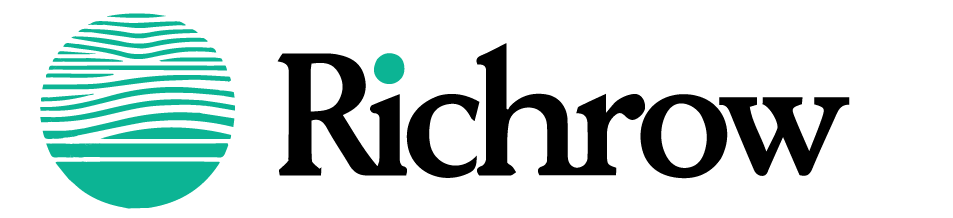Ever asked yourself, “Where am I on Google?” Google’s suite of location tools, including Google Maps and browser-based location features, offers a fast, reliable way to determine exactly where you are. Whether you’re using a smartphone, tablet, or computer, Google’s technology can display your current location, nearby landmarks, and even your precise address. In this guide, we’ll show you step-by-step how to use “Where Am I Google” methods on various devices, troubleshoot common issues, and understand the privacy features that Google provides to keep your data secure.
What is “Where Am I Google” and How Does It Work?

“Where Am I Google” essentially refers to Google’s location-based services that let you identify your exact location on a map. Google’s location data uses the following technologies:
- GPS Technology: Through satellites, GPS gives accurate latitude and longitude coordinates, displaying your exact location on Google Maps.
- Wi-Fi Networks: In urban settings, Google can estimate your location based on nearby Wi-Fi signals, even indoors.
- Cellular Networks: By connecting to the closest cell towers, Google can calculate your location, especially helpful if Wi-Fi or GPS signals are weak.
- IP Address Geolocation: For desktop users, Google can determine a general location based on the IP address from your internet service provider.
When you open Google Maps or a location-based Google service, these technologies work together to accurately display “Where Am I Google” on your device, offering immediate results regardless of your device type.
Step-by-Step Guide to Using “Where Am I Google” Across Devices
Using “Where Am I Google” on Smartphones
On Android Devices
- Enable Location Services:
- Go to Settings > Location and toggle Location to On. Choose High Accuracy for the best results.
- Using Google Maps:
- Open Google Maps.
- You’ll see a blue dot representing your current location. Tapping this dot displays detailed information, including your address, coordinates, and even nearby landmarks.
- Browser-Based Tools:
- Open Chrome and search for “Where am I Google.”
- Allow location permissions if prompted. Google will show your location directly in the browser using its location technology.
On iOS Devices
- Enable Location Services:
- Open Settings > Privacy > Location Services and ensure they’re turned On.
- Using Google Maps on iOS:
- Open the Google Maps app, which works identically to Android. The blue dot shows your location, and tapping it reveals your address and nearby places.
Using “Where Am I Google” on Desktop Computers
Google Maps on Desktop
- Open Google Maps:
- Go to Google Maps in your browser.
- Click the “My Location” button (a small target icon) to see your current position. Google Maps will display your exact address if available.
- Google Search Location:
- You can also search “Where Am I Google” directly on the Google homepage, and it may offer to use your device’s location. Accept the prompt, and Google will approximate your current area based on IP or Wi-Fi.
Browser-Based Location Tools
- Allow Location Access:
- Some browsers request location access when you search for location-based terms. Be sure to click “Allow” for accurate results.
- Using Google-Integrated Location Tools:
- Google Chrome and other browsers support location-based queries, displaying your location and nearby businesses directly in search results.
Using “Where Am I Google” on Wearable Devices
Google Maps on WearOS (Android Watches)
- Enable Location Services:
- Swipe down on your watch to access Settings > Connectivity > Location.
- Using Google Maps on WearOS:
- Open the Google Maps app on your watch and tap on your location. This will show your exact position and allow you to navigate or share your location easily.
Troubleshooting Common “Where Am I Google” Issues

- Inaccurate Location:
- Solution: Try moving to an open area with a clear view of the sky to improve GPS accuracy. You can also switch to Wi-Fi if available, as it helps Google refine your location in urban areas.
- Location Services Disabled:
- Solution: Go to your device’s settings and ensure location services are turned on for both your device and Google apps.
- Browser Permissions Denied:
- Solution: If you accidentally denied location access, go into your browser’s settings and allow location permissions again for accurate results.
- VPN Interference:
- Solution: If using a VPN, disable it temporarily. VPNs may show an inaccurate location based on the server’s IP address.
- Slow or Weak Signal:
- Solution: Make sure you’re connected to a stable network. If indoors, try connecting to Wi-Fi for a better location fix.
Why “Where Am I Google” is an Ideal Solution for Location Needs
“Where Am I Google” tools are widely preferred for several reasons:

- Immediate Location Results: Whether you’re on a mobile device or desktop, Google quickly calculates and shows your exact position, giving you instant results.
- Comprehensive Accuracy: Google integrates GPS, Wi-Fi, and cell tower data, making it one of the most reliable ways to pinpoint your exact location.
- Cross-Device Compatibility: With apps available across Android, iOS, and desktop browsers, Google’s location services are accessible on virtually any device.
Real-Life Example: Imagine you’re lost in a large outdoor market with no visible street signs. Using “Where Am I Google” on your phone provides instant navigation back to familiar locations or meeting points.
Privacy and Safety Considerations with “Where Am I Google”
Google is committed to user privacy and offers several options to control location sharing and history:
- Manage Location History: In your Google Account, you can turn off Location History, preventing Google from storing your movements over time.
- Incognito Mode: In Google Maps, Incognito Mode lets you search and navigate without saving any data to your Google Account.
- Review Permissions Regularly: Make a habit of reviewing which apps and services have location permissions on your devices.
For more on privacy and security with Google:
Practical Uses of “Where Am I Google” in Everyday Life
Knowing your exact location via Google offers many practical benefits:
1. Finding Services Nearby
Need a coffee shop or ATM close by? Google’s “Where Am I” function not only shows your location but also suggests nearby businesses and services, making it easier to find what you need quickly.
2. Meeting Friends or Family in Crowded Places
At a concert or sports game, Google’s location sharing lets you send your exact position to friends, so they can find you effortlessly.
3. Traveling or Exploring New Areas
When exploring unfamiliar cities, Google Maps helps travelers feel more secure by showing exact coordinates, nearby landmarks, and suggested routes back to familiar spots.
4. Emergency Situations
In case of an emergency, knowing your location on Google Maps can help you direct responders to your exact spot.
Frequently Asked Questions About “Where Am I Google”
Is my location data saved when I use Google Maps?
By default, Google does not save your location unless you’ve opted into Location History. You can manage your data privacy by reviewing these settings in your Google Account.
Can I use “Where Am I Google” offline?
Google Maps allows you to download maps offline, so even without a data connection, you can still view your approximate location on the map.
How accurate is “Where Am I Google”?
Google Maps is highly accurate, usually within a few meters, especially when GPS is available. IP-based or Wi-Fi-based locations may be less precise.
Can I use Google’s location tools internationally?
Yes, Google Maps and its location features work globally, making it perfect for travel and navigation abroad.
How do I remove my location history?
To clear your location history, go to your Google Account settings, under Data & Personalization > Location History and select Delete.
Conclusion
With Google’s powerful location capabilities, finding your current address or sharing your exact location is easier than ever. Whether you’re on a smartphone, computer, or wearable device, “Where Am I Google” tools offer reliable and precise results instantly. Next time you need to know your exact spot, use Google’s tools for accurate, real-time assistance.