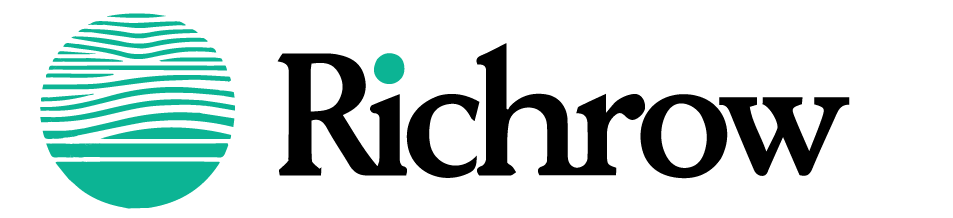Knowing exactly where you are on a map can be invaluable, whether you’re exploring a new place, meeting someone, or ensuring your own safety. “Where Am I Map” is a phrase commonly used by those looking for quick ways to find their exact location using mapping technology on smartphones, tablets, or computers. Google Maps, Apple Maps, and other mapping services offer a fast and reliable way to identify where you are on a digital map, using GPS, Wi-Fi networks, and cellular data. This guide will walk you through how to locate yourself on a map, troubleshoot common issues, and discuss privacy measures for secure location sharing.
Maps are essential tools in the digital age, allowing people to explore new cities, coordinate events, and stay connected to loved ones. While it’s easy to take these features for granted, the technology behind mapping services has significantly improved, with real-time GPS, 3D views, and location-sharing capabilities. Let’s look at how you can use “Where Am I Map” methods across various devices, from phones and desktops to wearable tech, to find yourself instantly and accurately.

How Mapping Technologies Work to Determine Your Location
All mapping applications rely on a few core technologies to help users locate themselves. Here’s a quick look at the main components that work together to show you exactly where you are:
- GPS (Global Positioning System): A satellite-based system that provides latitude and longitude data to determine your precise position. GPS works well in open spaces and is highly accurate.
- Wi-Fi Networks: In densely populated areas, mapping apps can estimate your position by using Wi-Fi signals, which is particularly useful indoors where GPS may be less accurate.
- Cellular Networks: By connecting to nearby cell towers, maps can approximate your location, especially when GPS signals are unavailable. This is commonly used in rural or indoor areas.
- IP Address Geolocation: When using a desktop or laptop, mapping services often determine your location based on your IP address. While this method is less accurate than GPS, it’s useful for providing a general location.
By combining these technologies, “Where Am I Map” services can quickly identify your current position and display it on a digital map. Here’s a closer look at how to make the most of these methods across different devices.
Using “Where Am I Map” on Smartphones

For those using smartphones, accessing your location on a map is straightforward and incredibly useful in everyday situations. Both Android and iOS devices come with pre-installed maps, such as Google Maps or Apple Maps, which allow users to see their location with a single tap. Here’s how you can check your current location on both platforms:
For Android Users:
- First, enable Location Services by going to Settings > Location and toggling it On. For best results, choose High Accuracy mode, which combines GPS, Wi-Fi, and cellular data.
- Open Google Maps. Your current position is indicated by a blue dot. Tapping this dot provides additional information, including your current address and coordinates.
- Alternatively, you can open a browser and search “Where Am I Map.” Google will show a map with your approximate location based on your IP address and any other available data.
For iOS Users:
- On iPhones, go to Settings > Privacy > Location Services to enable location services for all apps or just maps.
- Open Apple Maps or Google Maps (if downloaded), and you’ll see a blue dot representing your location. Tapping the dot reveals details about your location, including nearby landmarks.
- For quick access, simply ask Siri, “Where am I?” or type “Where am I map” into the Safari browser, and Apple Maps will display your current location on the screen.
Using “Where Am I Map” on Desktop Computers
Desktop computers also support location features that let you view your current position on a map. While not as precise as GPS-enabled devices, these methods still provide helpful location data, particularly in urban areas.
Using Google Maps on Desktop:

- Open Google Maps in a browser like Chrome.
- Click the My Location button (small target icon). If this is your first time using location services, your browser may ask for permission. Click Allow.
- Google Maps will then display your approximate location, marked by a blue dot. The accuracy may vary depending on Wi-Fi and IP-based location data, but it’s generally reliable enough for navigation or general location sharing.
Using Browser-Based Location Services:
- Many browsers like Chrome and Safari can estimate your location based on your IP address. To try this, simply search for “Where Am I Map” in Google or Bing, and they may prompt you to allow location access.
- Once you grant permission, the browser will display a map with your location, though accuracy can vary.
Using “Where Am I Map” on Wearable Devices
For wearable tech users, finding your location is equally simple with apps like Google Maps or Apple Maps. These devices are particularly useful for hands-free navigation when biking, hiking, or exploring.

On Apple Watch:
- Open the Maps app on your Apple Watch. Ensure that Location Services are enabled on your paired iPhone, as the watch pulls location data from it.
- The blue dot indicates your current position on the watch’s map. You can also search for directions or share your location from the watch, making it easy to find your way or stay connected.
On WearOS (Android Wear Watches):
- Access Settings > Connectivity > Location and enable location services.
- Open Google Maps on the watch, and a blue dot will mark your current position. This feature is ideal for keeping track of your location on the go, especially when your phone isn’t easily accessible.
Common Issues and How to Troubleshoot “Where Am I Map” Problems
Occasionally, you may encounter issues when trying to find your location on a map. Here are some common problems and how to solve them:
- Inaccurate Location: If the map isn’t showing your correct location, try moving to an open area where GPS can connect more easily, or switch to Wi-Fi if indoors. On mobile devices, selecting High Accuracy in Location Settings often improves results.
- Browser Permissions Denied: Sometimes, browsers ask for permission to access location. If you accidentally deny it, go to browser settings and allow location access for the map service.
- VPN Interference: VPNs often make it difficult to determine an exact location, as they route your internet connection through a different region. Turn off the VPN temporarily if you need precise location data.
- Weak Signal: In areas with weak Wi-Fi or cellular signals, the map may not load or may show an incorrect location. Connecting to a reliable Wi-Fi network usually resolves this issue.
These quick fixes ensure that “Where Am I Map” services work as expected, helping you get the accurate location information you need.
Practical Uses of “Where Am I Map” in Everyday Life
Mapping your location can be useful in various situations beyond basic navigation. Here’s how you can leverage these tools in your daily life:
- Finding Nearby Services: Many map applications offer options to explore nearby locations like restaurants, gas stations, or ATMs. Just tap on your location and select “Explore nearby” to view a list of options around you.
- Coordinating Meetups in Crowded Places: If you’re in a large event or busy area, using “Where Am I Map” lets you share your exact location with friends or family, making it easy for them to find you.
- Travel and Tourism: When visiting a new city, knowing exactly where you are on a map helps you find your way to key attractions, restaurants, and other points of interest.
- Providing Location in Emergencies: In situations where you need help, knowing your location is crucial. “Where Am I Map” allows you to send your exact position to emergency services or trusted contacts.
- Delivery and Rideshare Coordination: If you’re waiting for a food delivery or rideshare, maps make it easy to confirm your exact address, so drivers can reach you without confusion.
Privacy and Safety Considerations When Using “Where Am I Map”
While location tracking is convenient, it’s essential to be mindful of your privacy and safety when using these services. Here are a few tips to ensure that your data stays secure:

- Review Location Permissions: Regularly check which apps have access to your location. Only grant permissions to trusted apps and revoke access for apps that don’t need it.
- Use Incognito Mode: Both Google and Apple Maps offer Incognito Mode or private browsing, which prevents the app from saving location data to your account. This is especially useful if you’re using a public device or network.
- Turn Off Location When Not in Use: For added privacy, turn off location services when they’re not needed. This can also conserve battery life on mobile devices.
- Be Cautious with Location Sharing: When sharing your location with friends, family, or apps, ensure it’s necessary and time-limited. Many apps offer temporary sharing options to minimize the risk of your data being used without consent.
By following these practices, you can enjoy the benefits of mapping technology while keeping your data private and secure.
Frequently Asked Questions About “Where Am I Map”
Can I use “Where Am I Map” without an internet connection?
Yes, many mapping apps, including Google Maps, allow you to download offline maps for use in areas without internet. While real-time traffic and transit data won’t be available offline, your device’s GPS will still show your position on the downloaded map.
How accurate are location services on a map?
GPS technology is highly accurate, often pinpointing your location within a few meters when outdoors. Indoors, accuracy may decrease slightly, especially if your device relies on Wi-Fi or cellular networks instead of GPS.
Why does my map show an incorrect location?
Inaccurate locations can result from weak GPS signals, VPN usage, or restricted location permissions. For improved accuracy, ensure you’re in an open area, connect to a strong network, and allow your device full access to location services.
Does using “Where Am I Map” drain my battery?
Location services, especially when using GPS and real-time tracking, can drain your battery more quickly. To extend battery life, consider turning off location services when not needed, or use power-saving modes that rely less on GPS.
Conclusion
With “Where Am I Map” methods, finding your location has never been easier or more accurate. From smartphones to desktops and
wearable devices, mapping technology makes it simple to locate yourself and stay connected. Whether you’re exploring a new city, coordinating with friends, or ensuring safety in an emergency, knowing your exact position on a map is an invaluable tool. Use this guide to make the most of your mapping apps, troubleshoot common issues, and prioritize privacy while navigating with confidence.